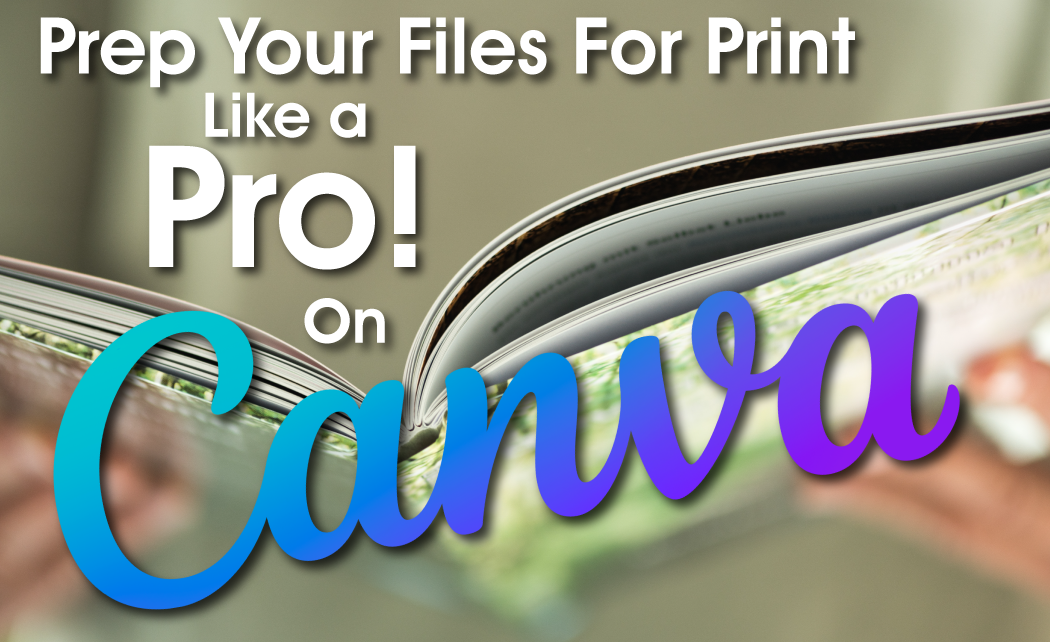- Start by creating your design in Canva. Choose the appropriate size and dimensions for your design in inches.
- Once you are happy with your design, click on the “Download” button located at the top right corner of the screen.
- Choose the file format you want to download your design in. If you want to print your design, select PDF – Print from the dropdown menu.
- Next, click on the “Advanced options” link and make sure the following settings are selected:
- Bleed: On
- Trim marks: On
- Crop marks: Off
- Set the bleed size to at least 0.125 inches on all sides. This will ensure that your design extends beyond the edge of the page, which will be trimmed during printing.
- Once you have selected all the appropriate settings, click on the “Download” button to download your design as a print-ready PDF file.
- Before sending your file to your printer, make sure to check the resolution of your design. For print, the recommended resolution is 300 DPI (dots per inch). You can check the resolution of your design by opening the PDF file in Adobe Acrobat or another PDF viewer and checking the Document Properties.
By following these steps, you can ensure that your design is properly prepared for print on Canva. We hope this guide will be helpful! If you need more assistance with graphic design or would prefer one of our professional designers to help with your next project, you can get in touch with us atinfo@veganprinter.com