Whether you’re a small business owner, marketer, or blogger looking to create your own designs and branding, you’ve come to the right place! Let us guide you with some useful tips from our experienced design team!
What is Canva?
Canva is a free and super easy-to-use platform that lets you create awesome graphics without needing to be a design expert!
Who is Canva for?
Canva is perfect for anyone who needs to make professional-looking designs quickly and easily, even if you have no experience in design, including small business owners, social media managers, marketers, bloggers, and anyone who needs to make graphics for business cards, posters, flyers, invitations, or social media posts.
Getting Started with Canva
Tip #1. Start with a template: Canva offers a wide range of pre-designed templates for different types of designs and graphics, including social media posts, business cards, posters, flyers, and more. These templates can save you time and effort in creating your design, as they are already optimized with the correct dimensions, layout, and design elements.
To get started, simply choose a template that matches the type of design you want to create, then customize it with your own text, images, and branding elements. This can help you get a feel for how the platform works, while also ensuring that your design looks professional and polished.
From there, you can start experimenting with different design elements, such as fonts, colors, and graphics, to create your own unique designs. Don’t be afraid to play around with different options and see what works best for your project.
Tip #2. Use the alignment and spacing tools: These tools can help ensure that your design looks neat and organized by making sure that all the elements are properly aligned and spaced.
To use the alignment tools, select the elements you want to align (such as text boxes, shapes, or images), then click on the “Align” button in the toolbar. From there, you can choose how you want to align the elements, such as aligning them to the left, right, center, or top/bottom.
Similarly, you can use the spacing tools to ensure that there is equal space between different elements in your design. To use the spacing tools, select the elements you want to space out, then click on the “Spacing” button in the toolbar. From there, you can choose how much space you want between the elements, and Canva will automatically adjust their position accordingly.
By using these tools, you can create designs that look clean, organized, and professional.
Tip #3. Pay attention to your Color Palette: Colors can have a significant impact on the mood and tone of your design, so it’s important to choose them carefully. When selecting colors for your design, consider the emotions and associations that different colors can evoke. For example, blue is often associated with trust and professionalism, while red is often associated with energy and excitement.
Canva offers a range of color palettes and color wheel tools to help you choose colors that work well together. You can also create your own custom color palette by selecting colors that match your branding or the theme of your design.
Remember that less is often more when it comes to color. Try to limit yourself to a few key colors in your design, rather than using too many different colors that may clash or overwhelm your audience.
By paying attention to the color scheme of your design, you can create designs that are visually appealing and effective in conveying your message.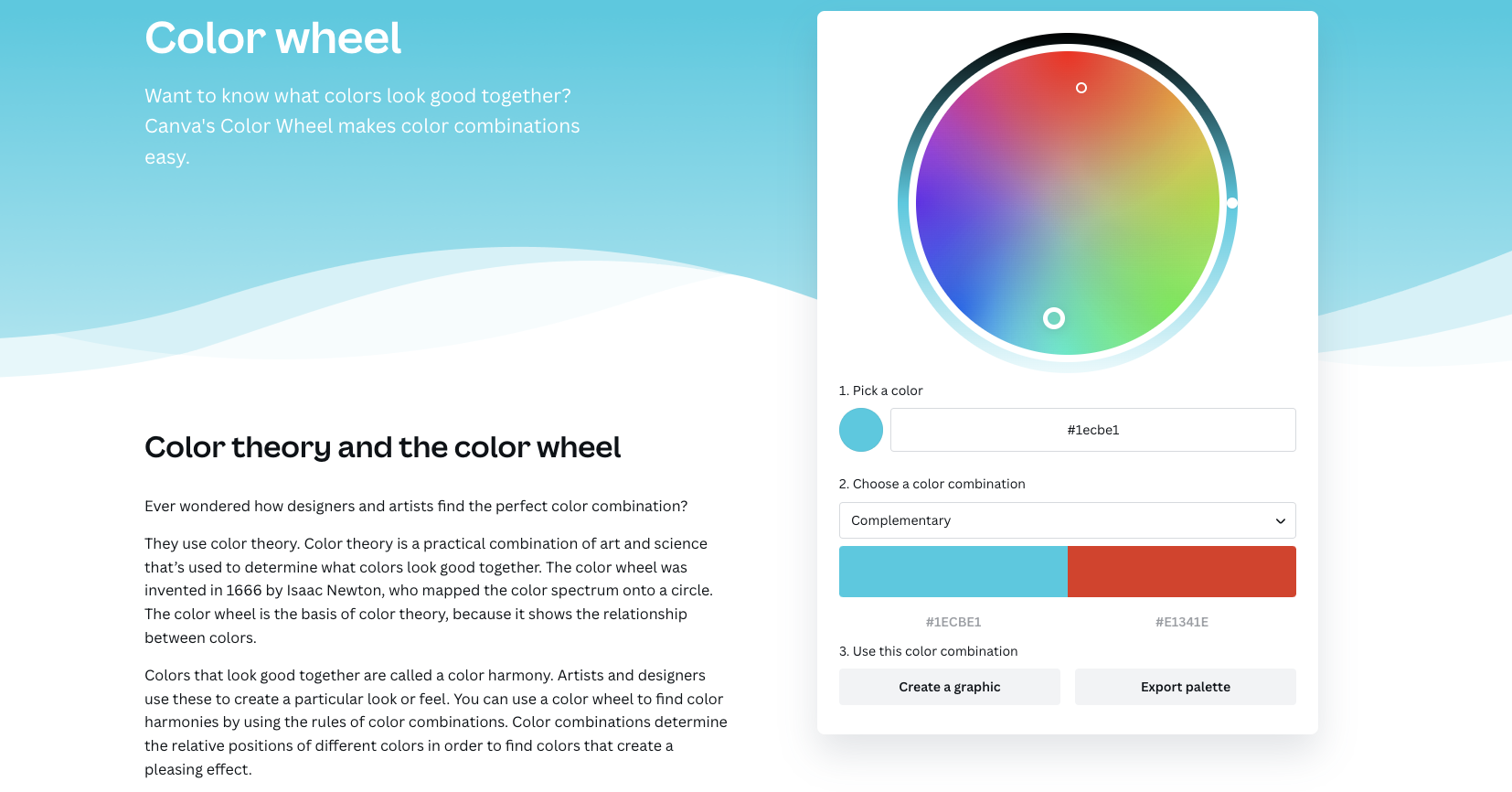
Tip #4. Pay attention to typography: Typography is an important aspect of any design, and Canva offers a wide variety of fonts to choose from. Make sure to choose a font that is easy to read and fits the overall style of your design.
When choosing fonts to pair together, consider their styles, weights, and sizes. A good rule of thumb is to pair a serif font with a sans-serif font, or to pair fonts that have contrasting styles and weights (e.g. a bold font with a light font). Also, be mindful of font sizes and ensure that they are appropriate for the context and hierarchy of your design.
Canva offers a range of pre-designed font pairings that you can use for inspiration, or you can create your own custom pairings. By using font pairing effectively, you can create designs that are visually appealing, easy to read, and engaging for your audience.
Tip #5. Use Canva’s design elements: Canva has a large library of design elements, such as shapes, lines, and icons, that you can use to add visual interest to your design. However, it’s important to use these elements sparingly and strategically.
Tip #6. Printing your final design. Once you are happy with your final design, you are ready to save it and prepare it for printing.
To learn how to prepare your file for printing check out this guide. Still need some help with your design? Get in touch with us! Did you know that we have a whole team of graphic designers who can bring your ideas to life? Contact us to find out more about our professional design services.

